- MySitemapGenerator
- Help Desk
- Creating Product Feeds
Creating Product Feeds
What requirements should the product page meet so that the MySitemapGenerator can index the information provided?
The product page must be publicly available, contain recognizable HTML source code, and the necessary information about the product offer. To ensure the correct definition, the product page must contain the valid Schema.org Product markup or Open Graph Product metadata. In order to determine the data type and to process the information about the product offer in the Schema.org Product markup, the offers property of the Offer or AggregateOffer type must be present. Pages that are marked up with the Open Graph protocol must contain the "og:type" tag with the "product" value.
Structured data should be used on all product offer destination URLs in order for our crawler to be able to process data correctly. Only one Product item corresponding to the product offer for the URL should be placed on the destination pages.
In the absence of structured data, our crawler tries to automatically detect the data about the product offers using an AI algorithm and web page analysis. However, this may not always ensure that you receive the correct data. We recommend using Schema.org markup to achieve better results.
If your website does not use product markup and is not compatible with our AI-based extraction algorithms you can create a feed with a prepared CSV-file.
Structured data should be used on all product offer destination URLs in order for our crawler to be able to process data correctly. Only one Product item corresponding to the product offer for the URL should be placed on the destination pages.
In the absence of structured data, our crawler tries to automatically detect the data about the product offers using an AI algorithm and web page analysis. However, this may not always ensure that you receive the correct data. We recommend using Schema.org markup to achieve better results.
If your website does not use product markup and is not compatible with our AI-based extraction algorithms you can create a feed with a prepared CSV-file.
Processing of structured data of the products which has reduced price
Two types of prices can be indicated in the Product feed: the regular price of the product and the current reduced price. This information can be identified using Schema.org microdata or Open Graph.
An example of Schema.org markup using the priceSpecification element:
An example of Open Graph markup using the sale_price element:
An example of Schema.org markup using the priceSpecification element:
<div itemscope itemtype="http://schema.org/Product">
<h1 itemprop="name" class="hidden">The Best Product Name</h1>
<div itemprop="offers" itemscope itemtype="http://schema.org/Offer">
<strike itemprop="price">1000.00</strike>USD
<meta itemprop="priceCurrency" content="USD" />
<span itemprop="priceSpecification" itemscope
itemtype="http://schema.org/PriceSpecification">
<strong itemprop="price">900.00</strong>USD
<meta itemprop="priceCurrency" content="USD"/>
(Offer valid until 2029-01-12)
<meta itemprop="validThrough" content="2029-01-12T00:00:00"/>
</span>
</div>
</div>
An example of Open Graph markup using the sale_price element:
<meta property="og:type" content="product" />
<meta property="og:title" content="The Best Product Name" />
<meta property="product:price:amount" content="1000.00" />
<meta property="product:price:currency" content="USD" />
<meta property="product:sale_price:amount" content="900.00" />
<meta property="product:sale_price:currency" content="USD" />
Where can I learn more about Schema.org markup and the Open Graph Protocol for products?
You can read the following links for more information on the use of Schema.org:
For more information on using Open Graph:
- https://schema.org/Product
- https://developers.google.com/structured-data/rich-snippets/products
- https://yandex.ru/support/webmaster/supported-schemas/goods-prices.xml
For more information on using Open Graph:
How to check structured data on product pages?
You can check the correctness of filling Schema.org structured data using the Markup validation tool.
How can I speed up website indexing?
Try to prevent from indexing as many information pages as possible (e.g. articles, reviews, and other similar pages). In this case, the crawler will not waste time on their processing, which will speed up the process of indexing the website, especially if there are many pages. You can use filters or create separate restrictions for our crawler using the robots.txt file to exclude information pages.
What is the difference between the number of crawled pages and the number of imported products?
The number of crawled pages is the total number of pages of the website that are crawled by our crawler. This number includes all the processed pages of the website – the home page, the pages of the catalog, as well as, depending on the structure of the website – blog/news pages, articles and reviews, other information pages (contact information, shipping information, etc.).
How to create additional sub feeds?
Go to Feed Management and click Add channel, select the desired channel in the list and click Add.

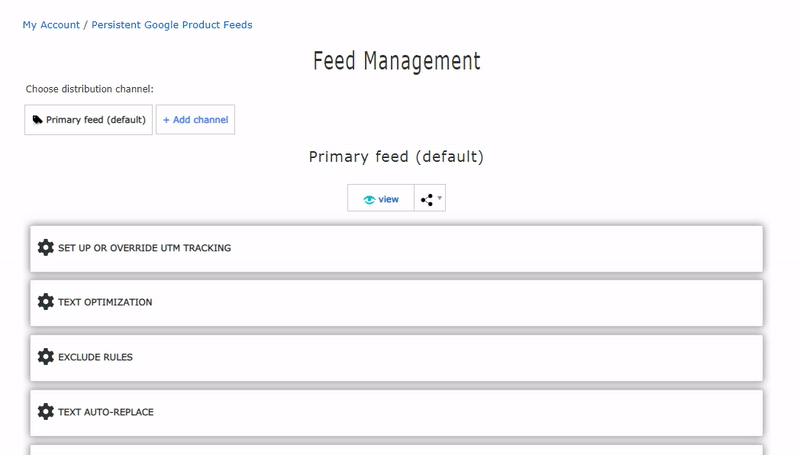
How do I exclude a product from my data feed?
Go to Feed Management, click the Exclude Rules tab and click Create Rule. Select a tag, enter a filter value. Repeat the steps for each new rule if you need to use more than one. Click Apply. You can create exclude filters for each sub feed separately from each other.

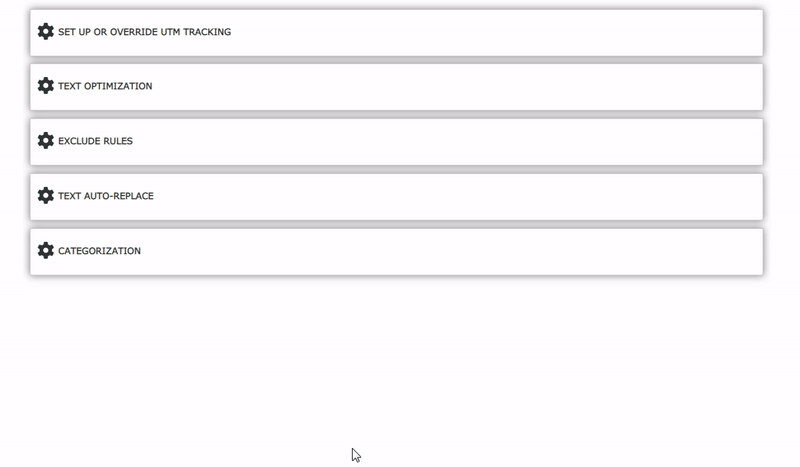
How do I create an auto-replace rule for feed data?
Go to Feed Management, open the Text Auto-Replace tab and click Create Rule. Select a tag, enter Find What and Replace With values. Repeat the steps for each new rule if you need to use more than one. Then click "Apply". You can create separate auto-replacement rules for each sub feed.

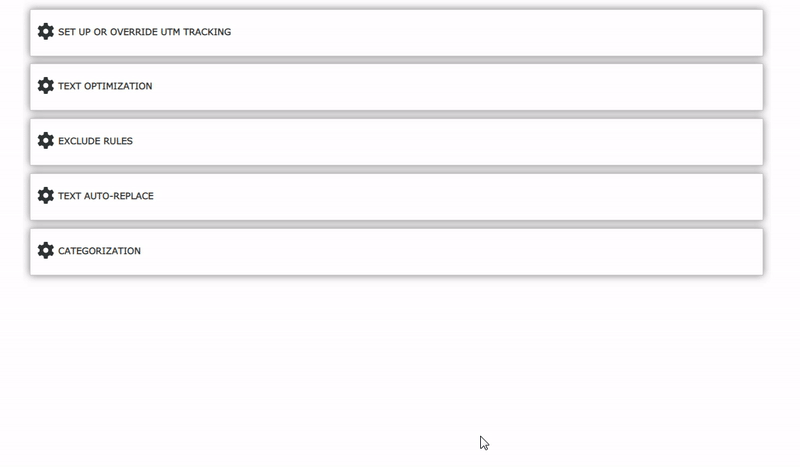
How do I use Feed Preview?
Click the View icon to display the product catalog. Click on the view icon to switch the display mode.
Can’t find the answers you’re looking for? We’re here to help.
Contact support
